Windows 7 vs OSX Leopard
For nearly the last year I've been using my Mac Book Pro with OSX Leopard as my primary operating system, which replaced years and years of Windows XP. I still had to run XP for work development, which I did in a virtual machine. A few months ago I had to move the VM to Vista to help ensure our application compatibility. So now the Windows 7 public beta was available, I decided to try it out as my work VM. Of course I have a handy backup of my old Vista VM - just in case. However after a week of use, I don't think I'll need the backup. Windows 7 should really be called Vista SP2 and it optimises and polishes off the Vista core. In-fact I would say now that Windows 7 finally catches up to OSX, in terms of being a polished, good looking, efficient, practical modern operating system. Having said that, I will not be moving back to the windows platform as my primary operating system any time soon. I really prefer OSX, and here's why...
Font Rendering
When I first moved to Macs, I thought "everything looks better, text is easier to read without straining my eyes". So I googled and found that there's a ideological difference with how Microsoft and Apple go about rendering their fonts. To get a clear understanding of the differences see "Font smoothing, anti-aliasing, and sub-pixel rendering". Personally, after over ten years of viewing fonts the Microsoft way, it took less than a month to become used to and much prefer Apple's way.
Task Management
Finally, Microsoft have realised the advantage of a combined application launcher and switcher. The new taskbar acts very much like the Dock now - and personally I think this is a great thing. Icons stay in the same place. Apple dock gives a dot under or next to running applications, while the TaskBar draws a box around running applications. Microsoft have this new 'jumplist' feature - but this has always been present with the Dock by right clicking the app icon to access application specific functionality. However the OSX dock can contain 'stacks', or folders. Just drop a directory on it and you've got an easy menu heirachy, this is not possible with the new windows 7 taskbar.
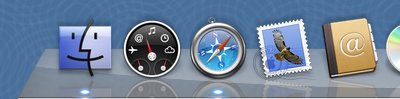
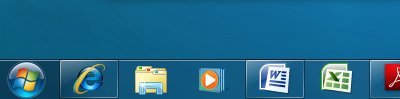
As for switching tasks, on the OSX side you have exposé, which will display all windows so you can …
Read More